Manual HA Failover Cluster with Linux Containers, DRBD and Btrfs - Fri, Jan 17, 2014
In this post I’m going to explain you how to deploy really fast and cheap cluster of Linux Containers. I use the same setup in a production enviroment for a big ERP system with accounting data (10GB++ of MySQL).
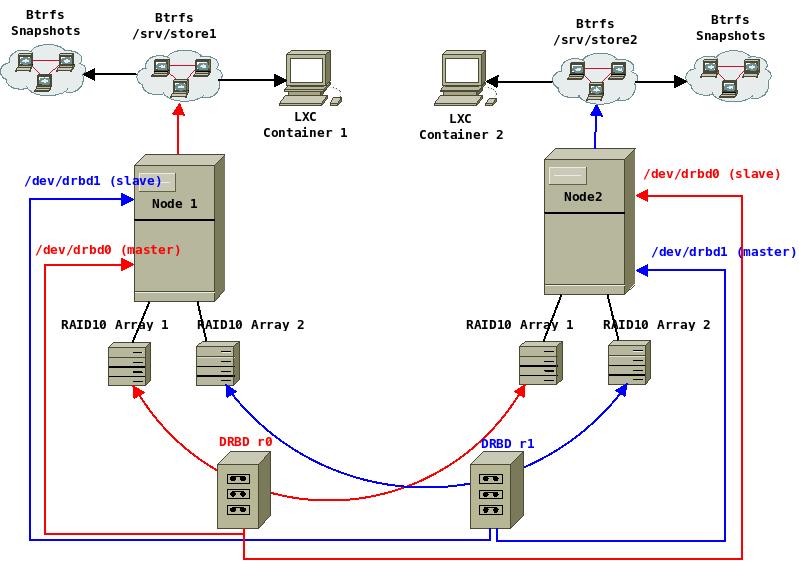
Why LXC? Because it is Über-cool! Compared to the Hardware Virtualization, the runtime performance is near the bare metal speeds. Operations like starting/stopping of the system or clonning and snapshots are really fast. There’s no virtual BIOS, boot loader and kernel. A given number of containers can share the same system resources as they are installed on the same bare metal system and are still isolated. It’s really lightweight and flexible. You can containerize everything - a whole system or a single application. Stéphane Graber has a really good blog post series about LXC.
DRBD will provide the block device replication between the servers. Let’s think of it as a RAID1 array between the two machines. It can work as master-master or master-slave. The master-master setup is more risky and it works only with shared cluster file systems (GFS, OCFS2 or GlusterFS). I don’t have the balls to use it master-master on two nodes for VM’s and containers, so in this setup I’ll use master-slave. The difference is that when an array is promoted as slave on a given machine, it cannot be accessed.
Btrfs is the new hipster in town :) It’s a quite new “copy on write” file system and logical volume manager for the Linux kernel. It has many similarities with the ZFS, but it’s included in the Linux kernel. Snapshotting and cloning of the containers are easier with Btrfs. It can make snapshots and subvolumes of a given directory and mount it as another block device. Note that it’s already stable but still has problems. Stable filesystem for production environment must be 7+ years old! I bet on the backups :)
So, let’s suppose that we have two identical machines with this sample configuration:
- Intel Xeon E5;
- 16GB of RAM;
- 500GB RAID1 array -> /dev/sda;
- 2x 1TB RAID10 arrays -> /dev/sdb and /dev/sdc;
- Standart gigabit interface/s -> eth0;
- 10GB Ethernet interface, linked between the machines -> eth1;
First, install a standard Ubuntu LTS on the RAID1 arrays and don’t touch the RAID10 setup.
The Network
The containers will use veth network, so we need to create a bridge:
sudo apt-get install bridge-utils
Our internet network will be 10.1.0.0/24 and our peer network - 10.0.254.0/30.
So, /etc/network/interfaces of node1 will be:
auto lo
iface lo inet loopback
auto eth0
iface eth0 inet manual
auto br0
iface br0 inet static
address 10.1.0.5
netmask 255.255.255.0
gateway 10.1.0.1 #ok, let's put a gateway:)
bridge_ports eth0
bridge_fd 0
bridge_stp off
bridge_maxwait 0
auto eth1
iface eth1 inet static
address 10.0.254.1
netmask 255.255.255.252
And for node2:
auto lo
iface lo inet loopback
auto eth0
iface eth0 inet static
address 10.1.0.6
netmask 255.255.255.0
gateway 10.1.0.1
auto eth1
iface eth1 inet static
address 10.0.254.2
netmask 255.255.255.252
… and the hostnames in /etc/hosts because DRBD works with hostnames. On the both of the machines:
127.0.0.1 localhost
10.0.254.1 node1
10.0.254.2 node2
sudo service networking restart
DRBD
Be sure to check the official documentation. The setup of DRBD is really complex and personal, depending on the hardware, the network and the required results.
Installing DBRD on both of the machines:
sudo apt-get install drbd8-utils
Then load the kernel module:
modprobe drbd
The time must be in sync for the DRBD. So, install NTP client on both of the machines:
sudo apt-get install ntp ntpdate
In this tutorial I will use the whole RAID10 arrays. It would be better if we completely erase the partition tables (if any) and start from scratch with a new partition table and just one, empty partition. Erase the partition tables on both of the nodes. I expect the drive numbers to be identical because the hardware is the same:
sudo dd if=/dev/zero of=/dev/sdb bs=1M count=10
sudo dd if=/dev/zero of=/dev/sdc bs=1M count=1
DRBD can also be se in LVM logical volume :)
Let’s take a look at the partition layout of the drives. For the example in the tutorial, I use a qcow2 image, mounted on my laptop and some information like the disk identifier and model will not appear. Also, sda is not sized for server usage.
sudo fdisk -l
Disk /dev/sda: 750.2 GB, 750156374016 bytes
255 heads, 63 sectors/track, 91201 cylinders, total 1465149168 sectors
Units = sectors of 1 * 512 = 512 bytes
Sector size (logical/physical): 512 bytes / 4096 bytes
I/O size (minimum/optimal): 4096 bytes / 4096 bytes
Disk identifier: 0x1f956bec
Device Boot Start End Blocks Id System
/dev/sda1 * 2048 409599 203776 7 HPFS/NTFS/exFAT
/dev/sda2 409600 646677178 323133789+ 7 HPFS/NTFS/exFAT
/dev/sda3 646678526 1464936447 409128961 5 Extended
Partition 3 does not start on physical sector boundary.
/dev/sda4 1464936448 1465147119 105336 c W95 FAT32 (LBA)
/dev/sda5 646678528 689645567 21483520 83 Linux
/dev/sda6 689647616 693645311 1998848 82 Linux swap / Solaris
/dev/sda7 693647360 1464936447 385644544 83 Linux
Disk /dev/sdb: 1099.5 GB, 1099511627776 bytes
255 heads, 63 sectors/track, 133674 cylinders, total 2147483648 sectors
Units = sectors of 1 * 512 = 512 bytes
Sector size (logical/physical): 512 bytes / 512 bytes
I/O size (minimum/optimal): 512 bytes / 512 bytes
Disk identifier: 0x00000000
Disk /dev/sdb doesn\'t contain a valid partition table
Disk /dev/sdc: 1099.5 GB, 1099511627776 bytes
255 heads, 63 sectors/track, 133674 cylinders, total 2147483648 sectors
Units = sectors of 1 * 512 = 512 bytes
Sector size (logical/physical): 512 bytes / 512 bytes
I/O size (minimum/optimal): 512 bytes / 512 bytes
Disk identifier: 0x00000000
Disk /dev/sdc doesn't contain a valid partition table
To partition the drives, I will use parted. The -a optimal flag will ensure that the partitions are properly aligned.
sudo parted -a optimal /dev/sdb
GNU Parted 2.3
Using /dev/sdb
Welcome to GNU Parted! Type 'help' to view a list of commands.
(parted)
Create a new partition table:
(parted) mklabel msdos
View the available disk space
(parted) print free
Model: Unknown (unknown)
Disk /dev/sdb: 1100GB
Sector size (logical/physical): 512B/512B
Partition Table: msdos
Number Start End Size Type File system Flags
32,3kB 1100GB 1100GB Free Space
And an overview of the partitions on all drives:
(parted) print all
Model: Unknown (unknown)
Disk /dev/sdb: 1100GB
Sector size (logical/physical): 512B/512B
Partition Table: msdos
Number Start End Size Type File system Flags
Model: Unknown (unknown)
Disk /dev/sdc: 1100GB
Sector size (logical/physical): 512B/512B
Partition Table: msdos
Number Start End Size Type File system Flags
Model: ATA Hitachi HTS54757 (scsi)
Disk /dev/sda: 750GB
Sector size (logical/physical): 512B/4096B
Partition Table: msdos
Number Start End Size Type File system Flags
1 1049kB 210MB 209MB primary ntfs boot
2 210MB 331GB 331GB primary ntfs
3 331GB 750GB 419GB extended
5 331GB 353GB 22,0GB logical ext4
6 353GB 355GB 2047MB logical linux-swap(v1)
7 355GB 750GB 395GB logical ext4
4 750GB 750GB 108MB primary fat32 lba
(parted)
Create a primary partitions on /dev/sdb and /dev/sdc using all the available disk space. Start at 1049kB, the same block that is used on /dev/sda.
(parted) mkpart primary 1049kB 1100GB
And see the new partition:
(parted) print free
Model: Unknown (unknown)
Disk /dev/sdb: 1100GB
Sector size (logical/physical): 512B/512B
Partition Table: msdos
Number Start End Size Type File system Flags
32,3kB 1049kB 1016kB Free Space
1 1049kB 1100GB 1100GB primary
Check if the partition is properly aligned:
(parted) align-check opt 1
Backup the default DRBD configuration:
sudo cp /etc/drbd.conf /root/drbd.conf.back
sudo cp /etc/drbd.d/global_common.conf /root/glonal_common.conf.back
On Ubuntu 14.04, the section common is added to /etc/drbd.d/global_common.conf. Add syncer rate:
global {
usage-count no;
# minor-count dialog-refresh disable-ip-verification
}
common {
handlers {
# These are EXAMPLE handlers only.
# They may have severe implications,
# like hard resetting the node under certain circumstances.
# Be careful when chosing your poison.
# pri-on-incon-degr "/usr/lib/drbd/notify-pri-on-incon-degr.sh; /usr/lib/drbd/notify-emergency-reboot.sh; echo b > /proc/sysrq-trigger ; reboot -f";
# pri-lost-after-sb "/usr/lib/drbd/notify-pri-lost-after-sb.sh; /usr/lib/drbd/notify-emergency-reboot.sh; echo b > /proc/sysrq-trigger ; reboot -f";
# local-io-error "/usr/lib/drbd/notify-io-error.sh; /usr/lib/drbd/notify-emergency-shutdown.sh; echo o > /proc/sysrq-trigger ; halt -f";
# fence-peer "/usr/lib/drbd/crm-fence-peer.sh";
# split-brain "/usr/lib/drbd/notify-split-brain.sh root";
# out-of-sync "/usr/lib/drbd/notify-out-of-sync.sh root";
# before-resync-target "/usr/lib/drbd/snapshot-resync-target-lvm.sh -p 15 -- -c 16k";
# after-resync-target /usr/lib/drbd/unsnapshot-resync-target-lvm.sh;
}
startup {
# wfc-timeout degr-wfc-timeout outdated-wfc-timeout wait-after-sb
}
options {
# cpu-mask on-no-data-accessible
}
disk {
# size max-bio-bvecs on-io-error fencing disk-barrier disk-flushes
# disk-drain md-flushes resync-rate resync-after al-extents
# c-plan-ahead c-delay-target c-fill-target c-max-rate
# c-min-rate disk-timeout
}
net {
# protocol timeout max-epoch-size max-buffers unplug-watermark
# connect-int ping-int sndbuf-size rcvbuf-size ko-count
# allow-two-primaries cram-hmac-alg shared-secret after-sb-0pri
# after-sb-1pri after-sb-2pri always-asbp rr-conflict
# ping-timeout data-integrity-alg tcp-cork on-congestion
# congestion-fill congestion-extents csums-alg verify-alg
# use-rle
}
syncer {
rate 200M;
}
}
The syncer rate option is dependable on the hardware and the network. It’s necessary to look the official documentation.
And the most important - drbd.conf:
# You can find an example in /usr/share/doc/drbd.../drbd.conf.example
include "drbd.d/global_common.conf";
include "drbd.d/*.res";
resource r0 {
protocol C;
startup {
wfc-timeout 15;
degr-wfc-timeout 60;
become-primary-on node1;
}
net {
cram-hmac-alg sha1;
shared-secret "super_secret_random_code";
}
on node1 {
device /dev/drbd0;
disk /dev/sdb1;
address 10.0.254.1:7788;
meta-disk internal;
}
on node2 {
device /dev/drbd0;
disk /dev/sdb1;
address 10.0.254.2:7788;
meta-disk internal;
}
}
resource r1 {
protocol C;
startup {
wfc-timeout 15;
degr-wfc-timeout 60;
become-primary-on node1;
}
net {
cram-hmac-alg sha1;
shared-secret "another_super_secret_code";
}
on node1 {
device /dev/drbd1;
disk /dev/sdc1;
address 10.0.254.1:7789;
meta-disk internal;
}
on node2 {
device /dev/drbd2;
disk /dev/sdc1;
address 10.0.254.2:7789;
meta-disk internal;
}
}
Initialize the metadata storage:
sudo drbdadm create-md r0
sudo drbdadm create-md r1
Start DRBD on both of the servers:
sudo /etc/init.d/drbd start
To start the sync process, make the first server the primary node. Exceute this on the first server only:
sudo drbdadm -- --overwrite-data-of-peer primary all
Similar to the Linux software raid, you can monitor the process in /proc/drbd.
After the sync is finished, promote r1 (/dev/drbd1) to the second node.
Only on node1:
drbdadm secondary r1
Only on node2:
drbdadm primary r1
The DRBD is done, let’s setup the Btrfs.
Btrfs
First, create directories for the mount points on both of the servers:
mkdir -p /srv/{store1,store2}
Install BTRFS on both of the servers:
sudo apt-get install btrfs-tools
Make BTRFS file system on node1:
sudo mkfs.btrfs /dev/drbd0
Make BTRFS file system on node2:
sudo mkfs.btrfs /dev/drbd1
Let’s see the available space:
du -h /srv/store1
Filesystem Size Used Avail Use% Mounted on
/dev/drbd0 1,0T 384K 1023G 1% /srv/store1
It would be identical on node2.
Ok, it’s time for the Lxc.
LXC
On both of the servers:
sudo apt-get install lxc
Create directories for the containers:
mkdir -p /srv/store1/containers
mkdir -p /srv/store2/containers
Change the default path in /etc/lxc.conf. The file may not exist:
Only on node1:
lxc.lxcpath = /srv/store1/containers
Only on node2:
lxc.lxcpath = /srv/store2/containers
Change the default veth network to br0 in /etc/lxc/default.conf on both of the servers:
lxc.betwork.type = veth
lxc.network.link = br0
lxc.network.flags = up
lxc.network.hwaddr = 00:16:3e:xx:xx:xx
Tests
The system is ready for production. Let’s create the first template. On Node1, for example:
lxc-create -t ubuntu -n mysql -B btrfs
Without -b btrfs, the container’s backing store will be treated as a filesystem directory and the snapshots and clones will be created with simple file copy.
Copy with scp the files /srv/store1/containers/mysql/config and /srv/store1/containers/mysql/fstab to the according directory in node2 - /srv/store2/containers/mysql/ . This is necessary for the failover setup. If, for example, node1 fails, the container mysql will be easily run from node2 if the /dev/drbd0 is promoted as a primary there:
drbdadm primary r1
mount /dev/drbd0 /srv/store1
lxc-start -n mysql -d
Snapshots can be created with:
lxc-snapshot -n mysql
lxc-snapshot -n mysql -L #will list the snapshots
lxc-snapshot -n mysql -d snap0 # will delete snap0
There is a lot of documentation available about the LXC commands and configuration options. I’ll post a small howto anyway. I’m still writing backup scripts with the LXC api. If they are done, I’ll post documentation about the backup.
Comments